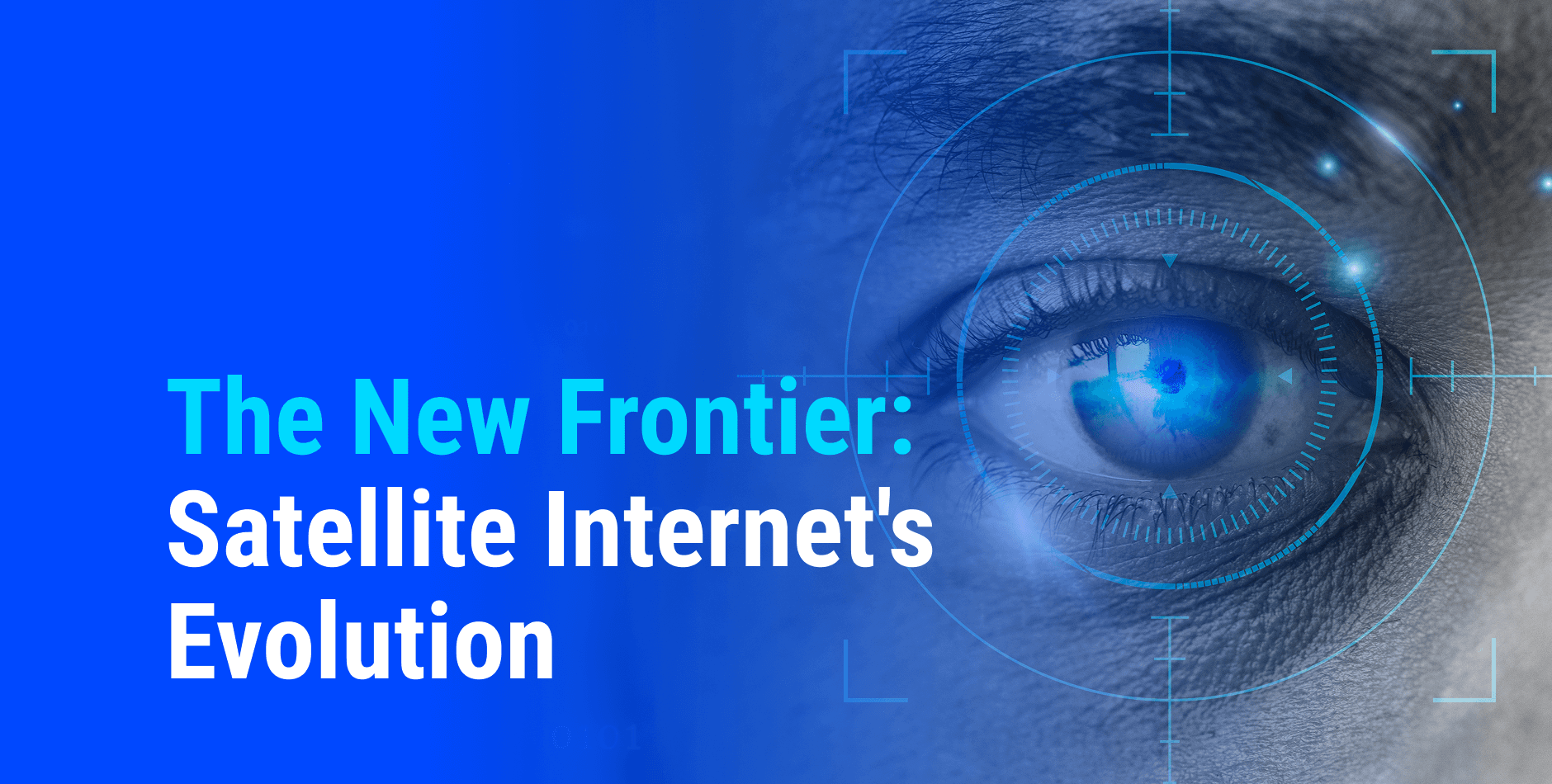Best Path
Obtenha uma visão das melhores rotas de conectividade para a otimização de redes
Solicite um orçamento para Best path
Nota: as rotas ultracurtas não fazem parte da rede pública, você pode verificar informações reais com o departamento de vendas. (Envie a solicitação para
O cálculo é apenas para referência. As Latências/MTU estão sujeitas a verificação.
CONTATO
Para quaisquer dúvidas e perguntas, sinta-se à vontade para entrar em contato com nossa equipe em
Se você tiver algum problema com este site, informe-o para
Best Path é o nome da nossa ferramenta especial, que usamos para ilustrar as latências corretas entre os nós do backbone IPTP Networks.
POR QUE BEST PATH É ÚTIL?
Nossa própria ferramenta Best Path sempre oferece uma melhor visualização de rotas e latências, transformando o mapa global da rede de distribuição IPTP em dados detalhados.
Graças a isso, os usuários podem ter uma imagem mais compreensível de cada conectividade, incluindo as rotas protegidas, a disponibilidade das rotas e outros requisitos particulares. A partir dessas informações, os clientes podem projetar livremente suas rotas ideais sem esforço.
Para iniciar a pesquisa:
1) Escolha os nós desejados no menu suspenso
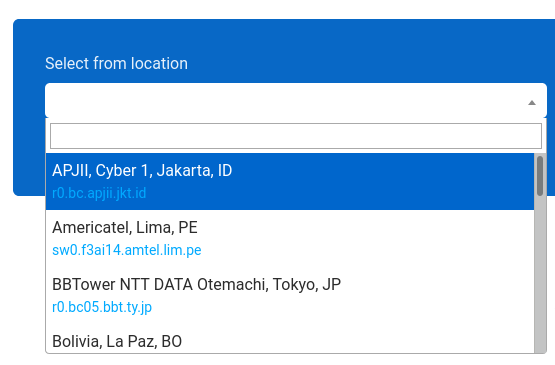
2) Escolha caixas adequadas. Existem 4 opções de suporte para mostrar um resultado mais diversificado:
3) Clique no botão «Calcular caminho» para finalizar a pesquisa e ver os resultados.
O resultado tem 2 partes: o número e o mapa. Isso aparece como o exemplo abaixo:
A parte do número mostra todos os detalhes sobre a rota solicitada:
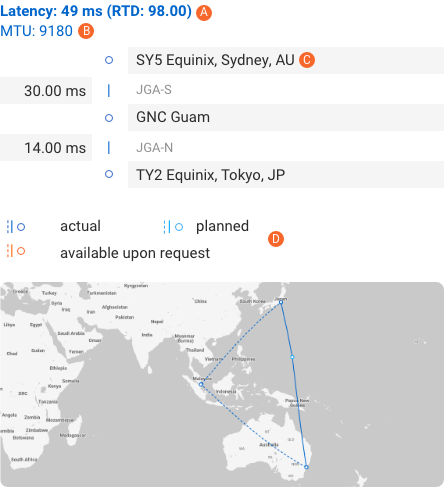
No qual,
A) “Latency: 49 ms” é a latência de toda a rota, com 98,00 ms é o RTD,
B) A unidade de transferência máxima (MTU) geralmente em torno de 9000,
C) “SY5 Equinix, Sydney, AU”, “GNC Guam”, e “TY2 Equinix, Tokyo, JP” são os nós,
– “JGA-S” e “JGA-N” são os cabos utilizados neste caminho,
– “35.00 ms” e “14.00 ms” são as latências,
– Linha pontilhada: segunda rota
– Linha azul escura: rota real,
– Linha azul Clara: uma rota planejada para o próximo horário,
– Linha laranja: as rotas estão disponíveis somente quando solicitadas.
Normalmente, se você executar a pesquisa sem escolher nenhum requisito adicional, o resultado mostrará apenas o Caminho Principal da rota solicitada. No entanto, também fornecemos muitas opções, conforme mencionado na etapa 2 de «Como usar a ferramenta Best Path?», para fornecer uma resposta mais detalhada, incluindo diversos caminhos para serem usados como backup sempre que o principal estiver inativo.
Em seguida, vamos dar uma olhada no significado de cada caixa de suporte da ferramenta Best Path.
A PARTE NUMÉRICA
Proteção de link:
Juntamente com o primário, se você também quiser ver caminhos diversos (que evitam cabos usados no primário), vamos escolher «Proteção de link».
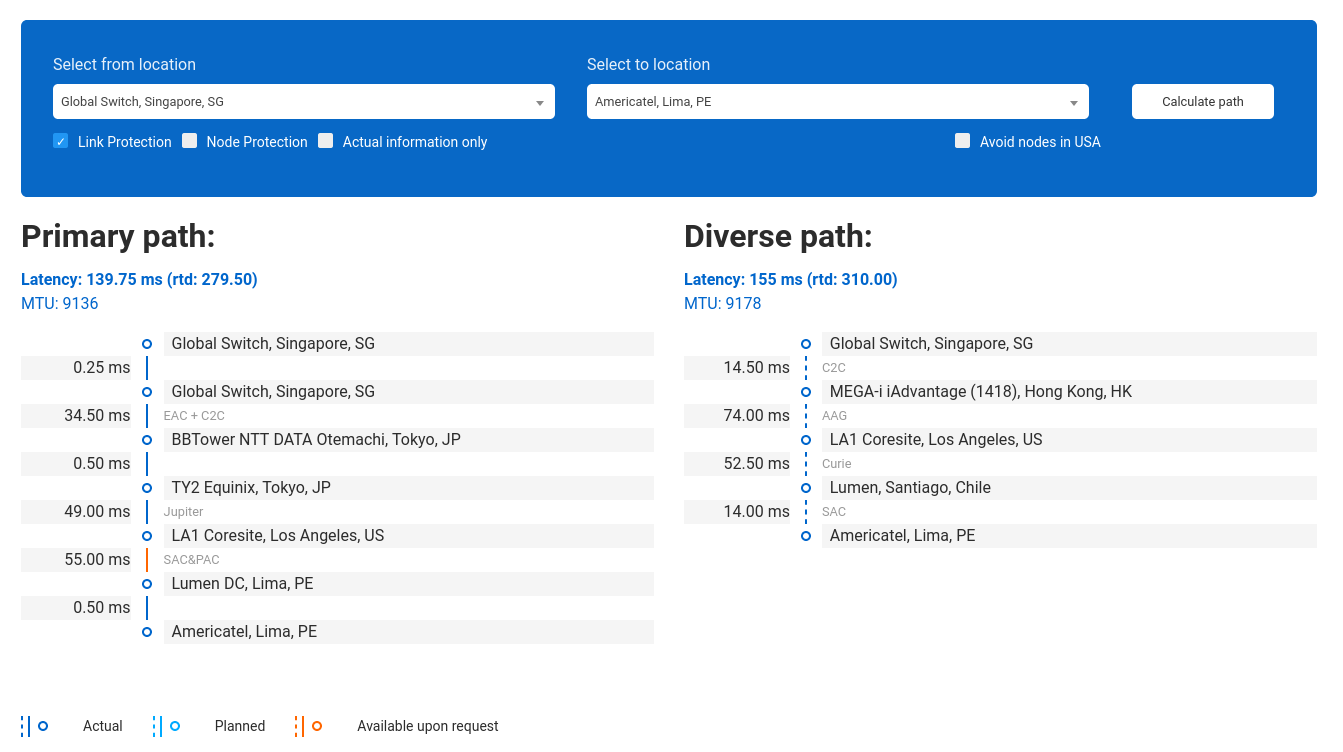
Proteção de nó:
Mas se você também quiser evitar o POP usado no primário, escolha «Proteção de nó».
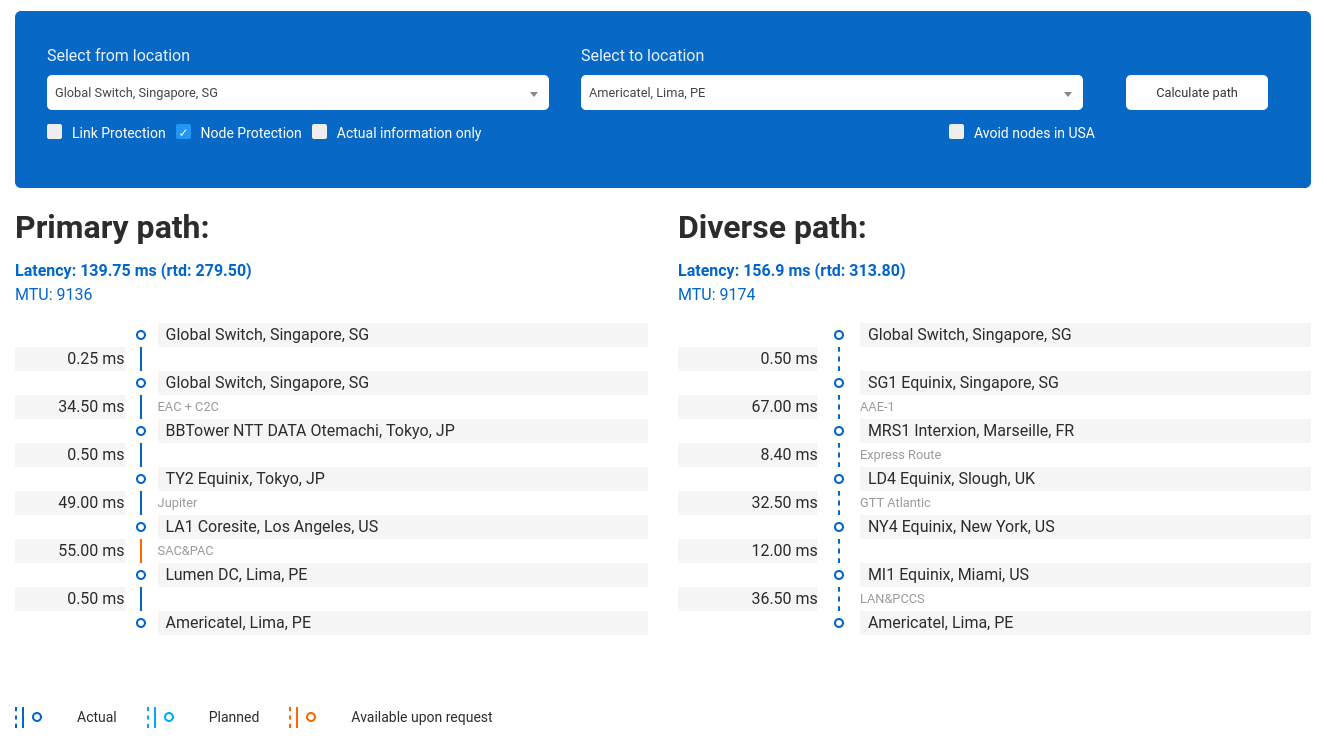
Actual Information Only:
Clique na caixa «Actual Information Only» para visualizar apenas os caminhos on-net, não os «Disponíveis mediante solicitação».
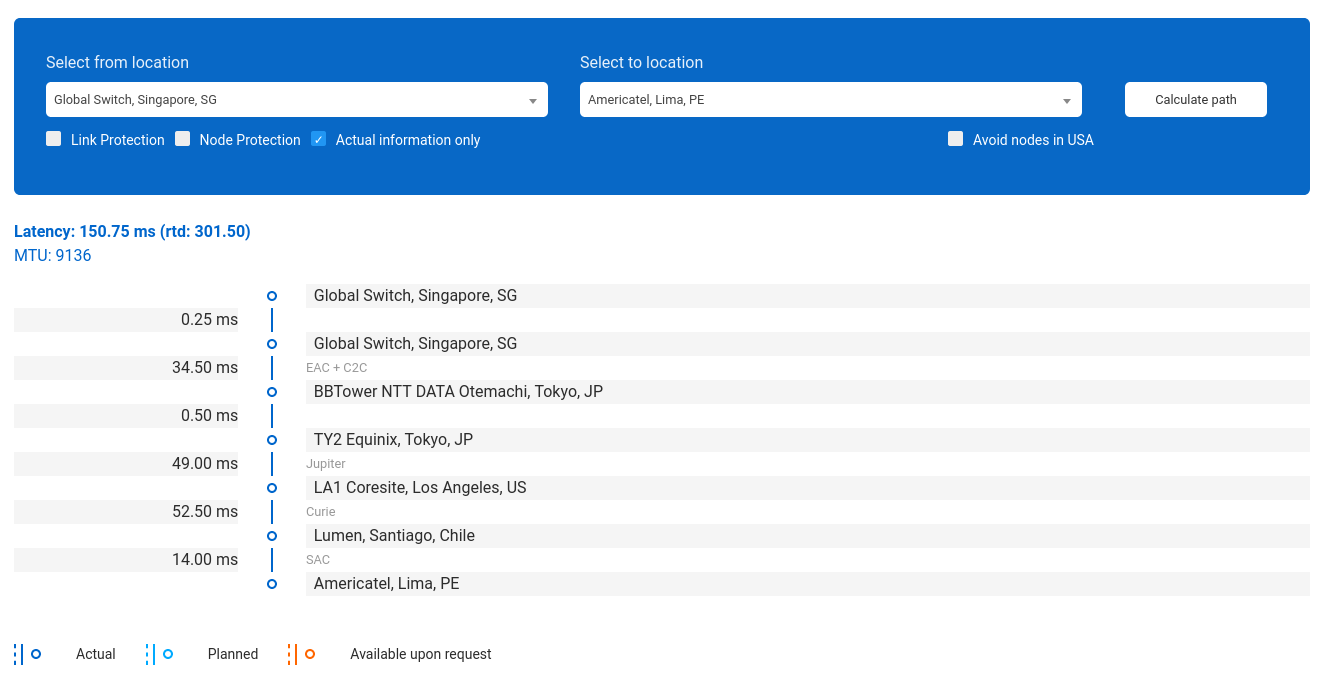
Evitar nós nos EUA:
Clique em «Evitar nós nos EUA» para ver as rotas que não param nesta região.
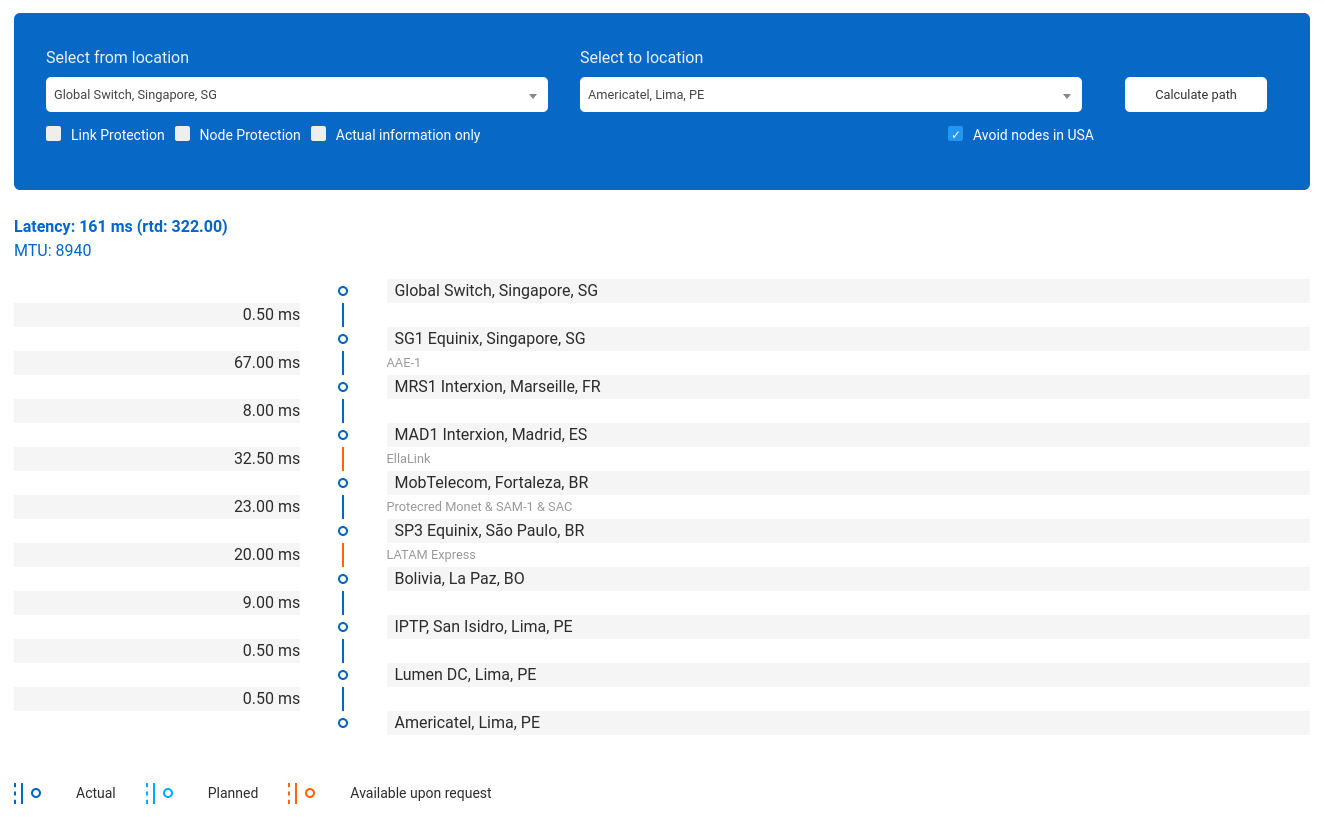
Neste exemplo, «LA1 Coresite, Los Angeles, US» foi removido.
O caminho primário é ilustrado no mapa como uma linha sólida, enquanto o caminho diverso aparece como uma linha tracejada. Apesar da forma, a cor dessas linhas ainda tem o mesmo significado mencionado acima:
Linha azul escura: rota real,
Linha azul clara: uma rota planejada para o próximo horário,
Linha laranja: as rotas estão disponíveis somente quando solicitadas.
Por exemplo, você pode ver nesta imagem: o caminho primário é uma linha sólida azul clara (Planejado), enquanto o caminho Diverso é uma linha tracejada azul escura (Real).
Em combinação com o uso desta ferramenta Best Path,
Para ver melhor o mapa da rede IPTP, visite Network map.
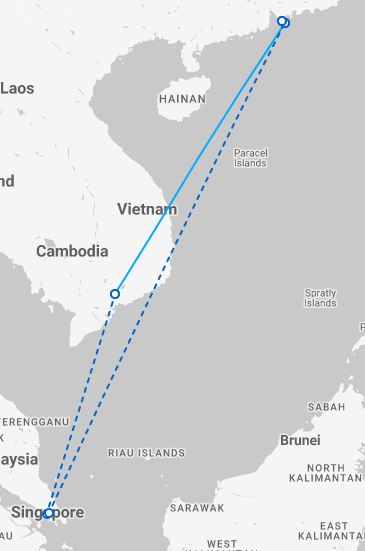
Para ler mais sobre nosso backbone global e conectividades de baixa latência, dê uma olhada em nosso serviço de Rotas de Baixa Latência.
Para conectar de forma transparente a sede e as filiais em todo o mundo para estabelecer um backbone forte sem diminuir o desempenho ou alterar as configurações, não se esqueça do nosso Servicio EoMPLS Pseudowire.